
Log Analytics is a service in Operations Management Suite (OMS) that helps you collect and analyze data generated by resources in your cloud and on-premises environments. It gives you real-time insights using integrated search and custom dashboards to readily analyze millions of records across all of your workloads and servers regardless of their physical location.
Most of your interaction with Log Analytics will be through the OMS portal which runs in any browser and provides you with access to configuration settings and multiple tools to analyze and act on collected data. From the portal you can leverage log searches where you construct queries to analyze collected data, dashboards which you can customize with graphical views of your most valuable searches, and solutions which provide additional functionality and analysis tools.
In this Lab, we will design the OMS Workspace via the Azure Portal. Okay cekidot, Browse to the Azure Portal and authenticate at https://portal.azure.com . and then Click New in the upper left menu pane of the portal and type in Log Analytics. click on Log Analytics.
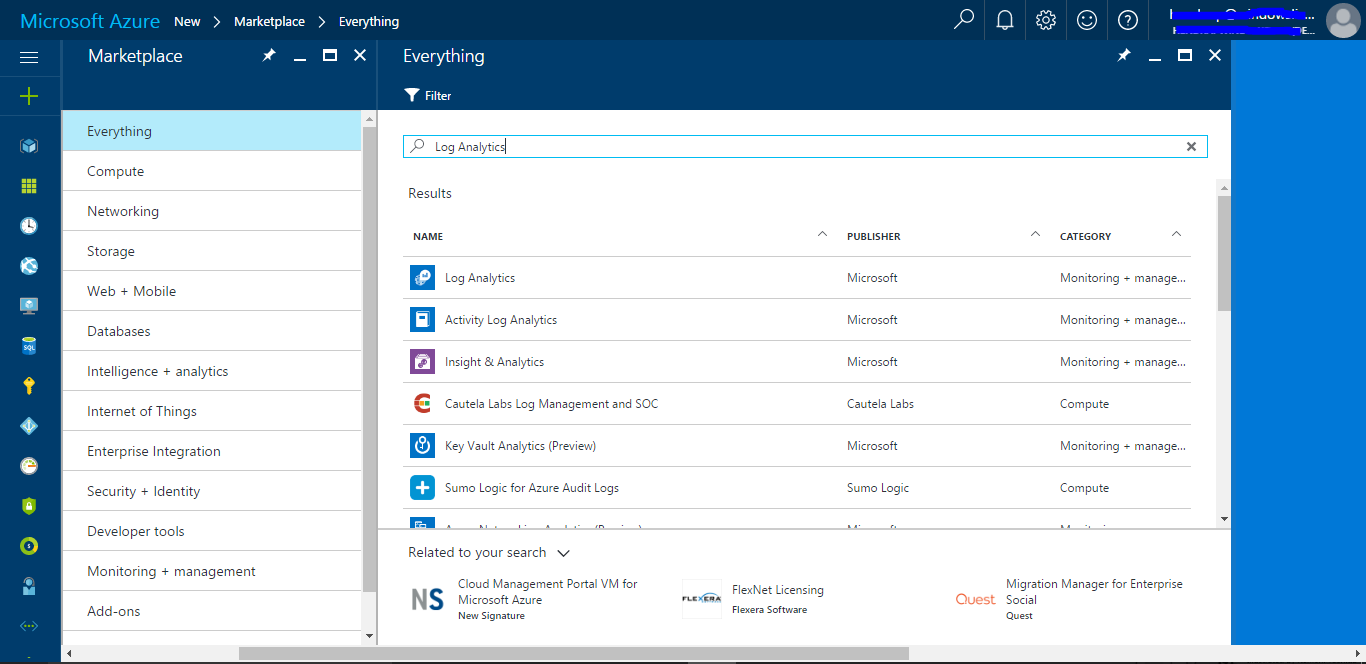
Then click the Create button to continue.
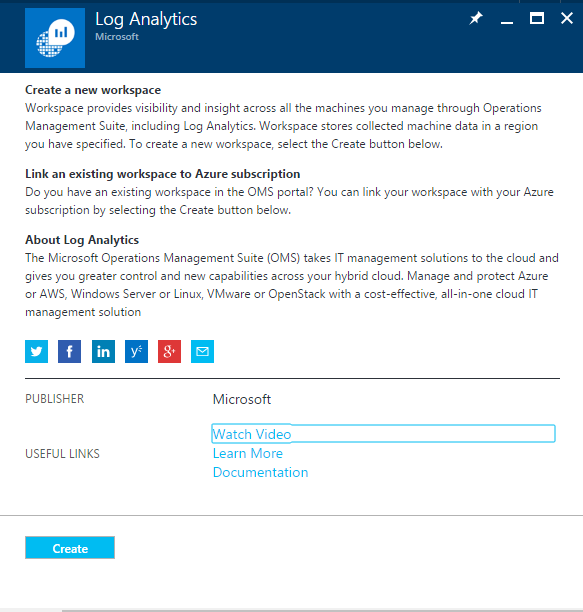
On the OMS Workspace blade, enter the following information:
- OMS Workspace: Select your OMS Workspace
- Subscription: Select your subscription
- Resource Group: Use existing or create New
- Location: Southeast Asia (make note that there are only 3 options currently)
- Pricing tier: Free (default)
- Click the checkbox for Pin to dashboard
- Click the OK button to continue
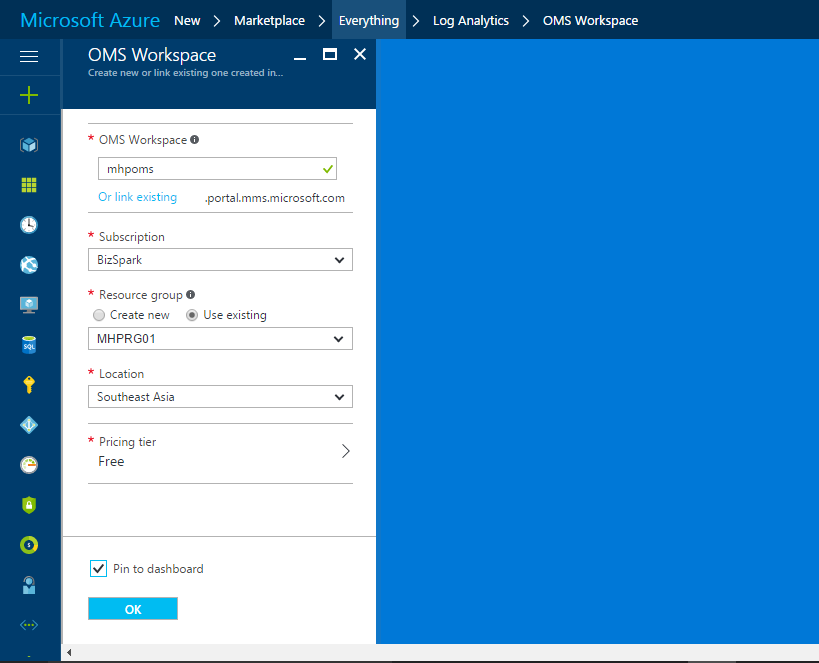
On the Settings blade for the workspace, click the OMS Portal tile under Management or under the mhpoms name. This will redirect you to the OMS Portal and authenticate you with your Azure
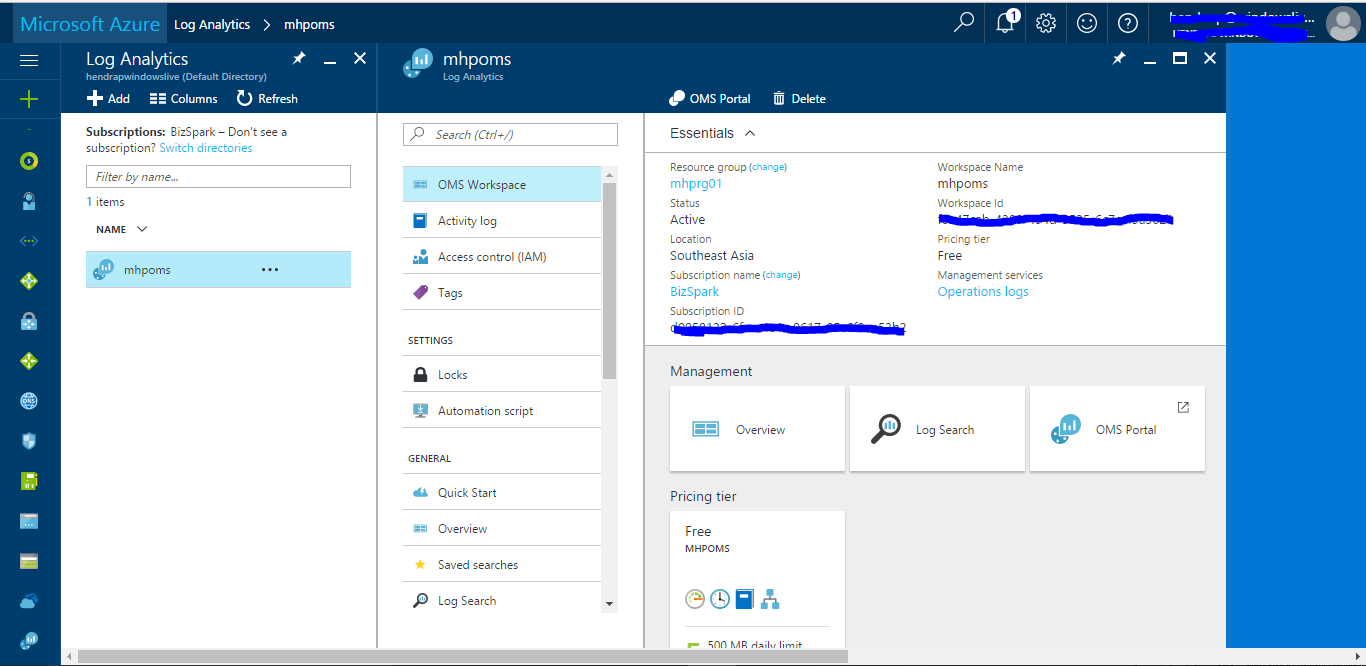
On the OMS Portal, Click the Solutions Gallery icon to get started. You will be taken to the Solutions Gallery Page.
Using the Solutions Gallery add the following solutions:
- Activity Log Analytics
- Agent Health
- Alert Management
- AD Assessment
- System Update Assessment, etc
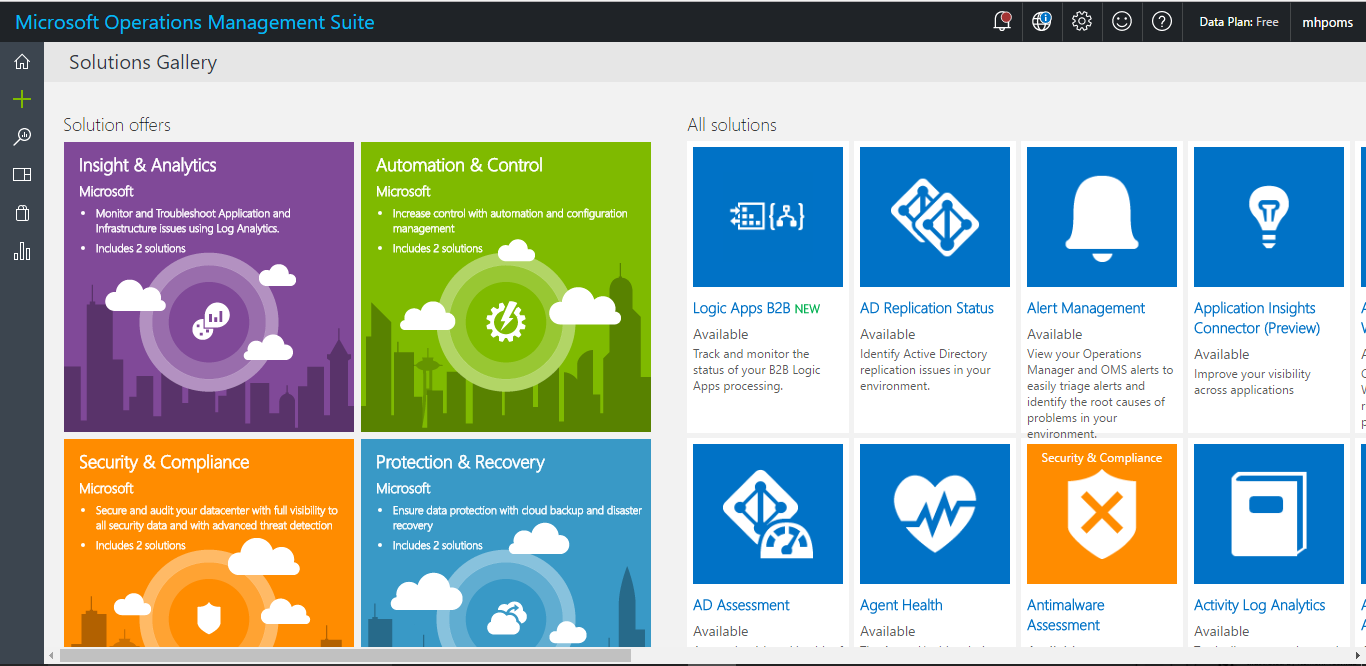
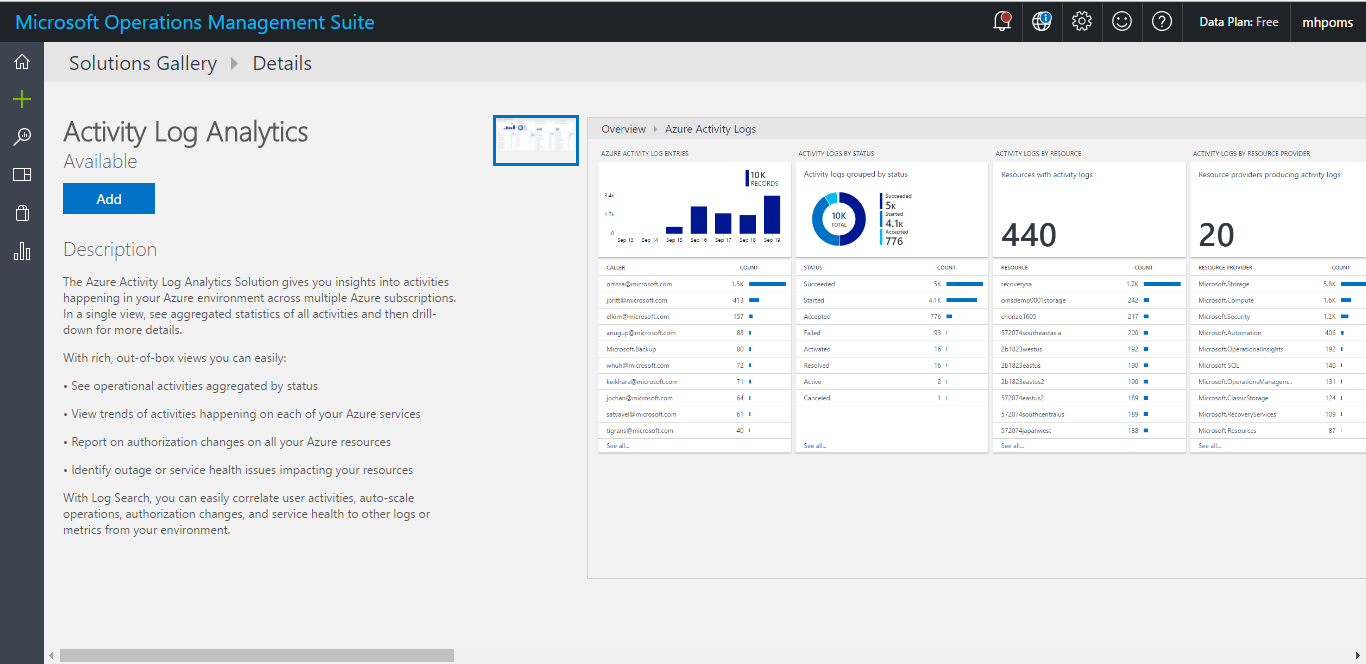
Point your web browser to https://portal.azure.com. Authenticate with your Azure administrative account.Click on Browse of the left side of the screen.and then Type OMS in the search field, which will detect Log Analytics (OMS) ,
Select Log Analytics (OMS). This will display all existing OMS environments in your subscription.
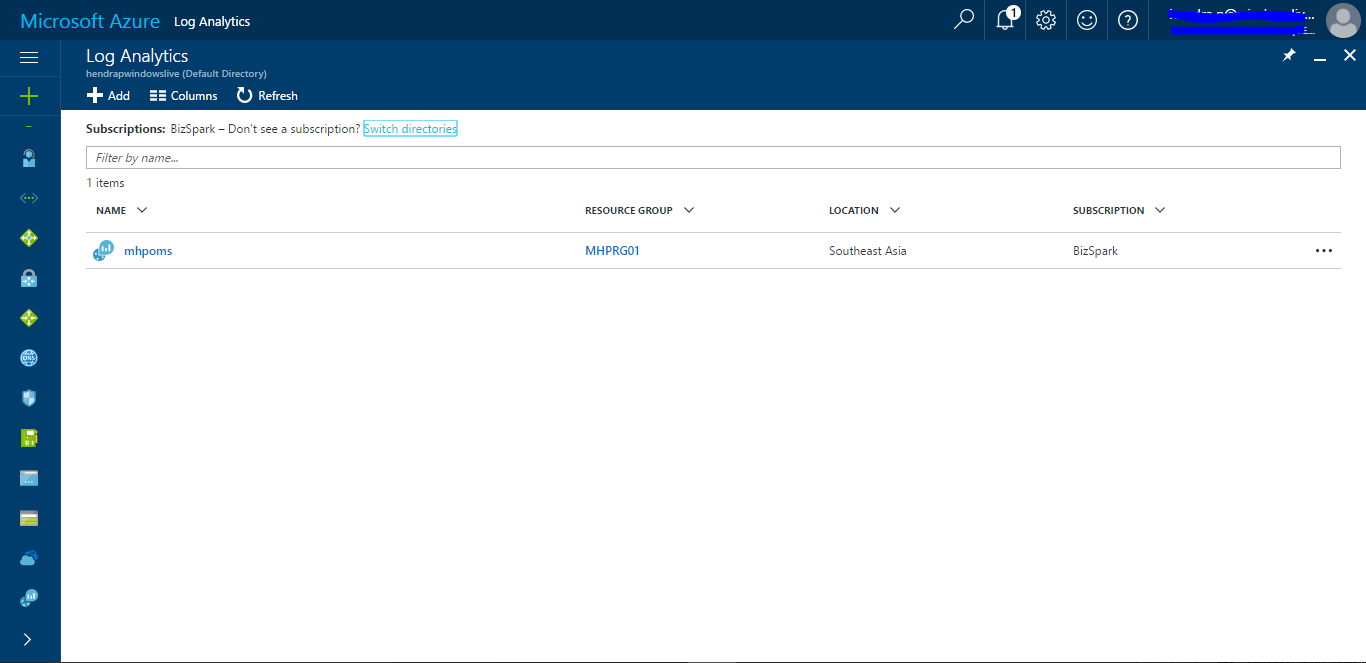
This will redirect you to the detailed configuration settings of the Log Analytics (OMS) Workspace . select the Data Sources / Virtual Machines from the Management section.
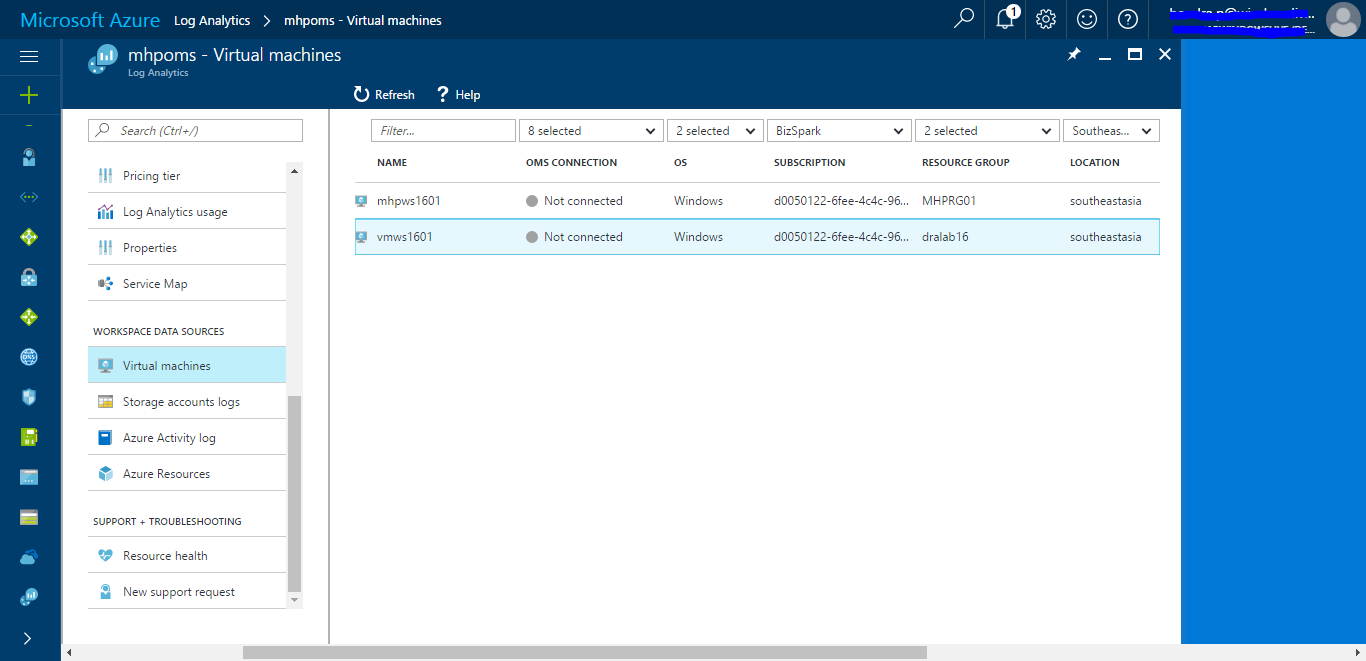
Select each of the Virtual Machines, and press the Connect button from the menu.
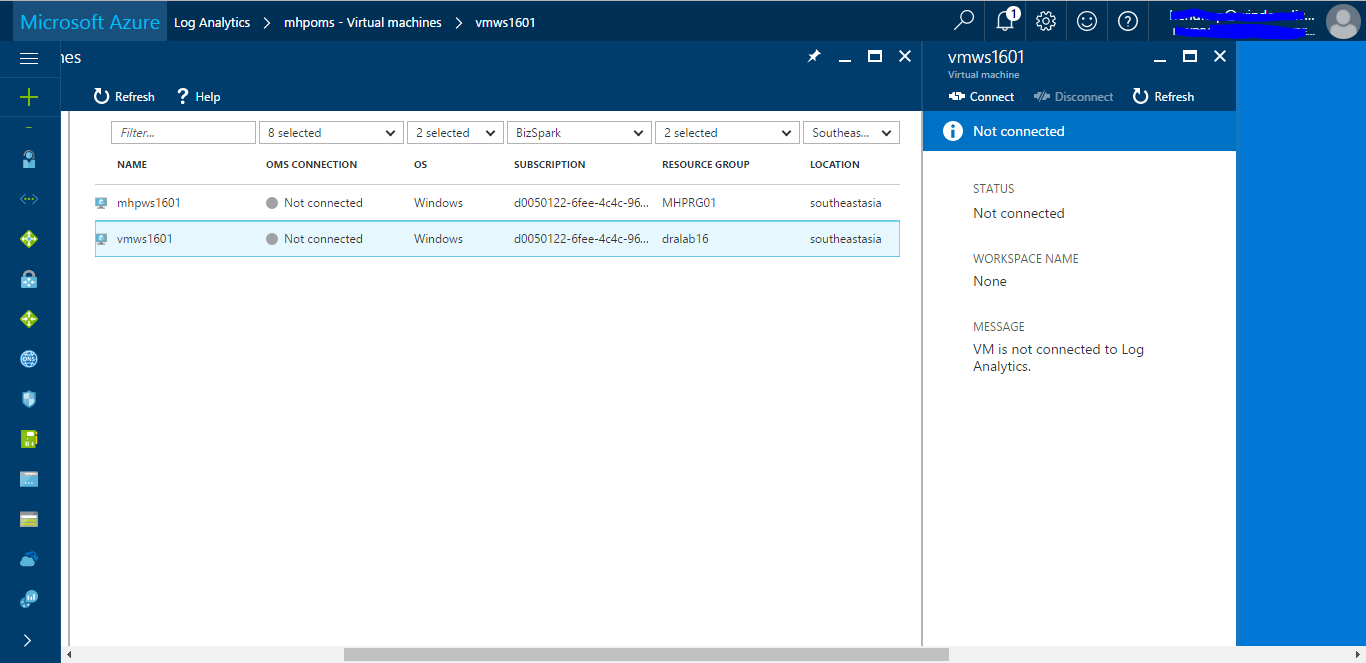
Once connected, your virtual machine blade will appear like the following screenshot:
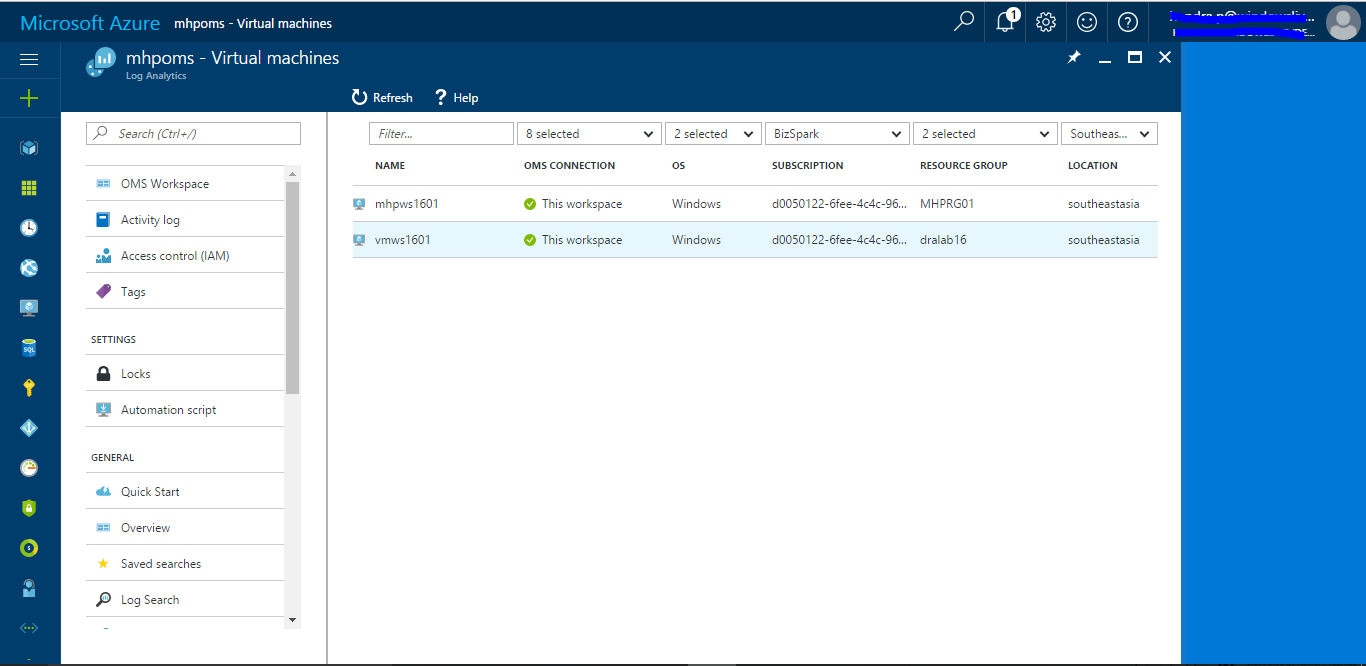
after connected you can see Azure Log Activity on Azure Portal and OMS portal
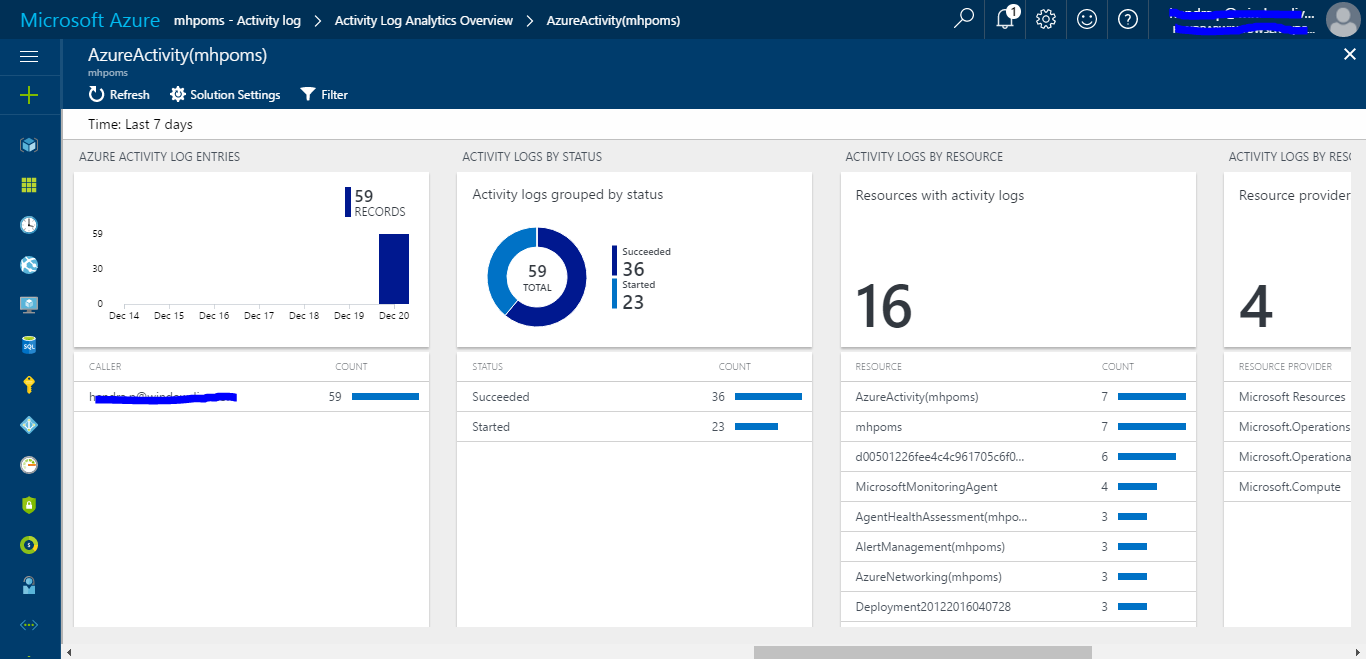
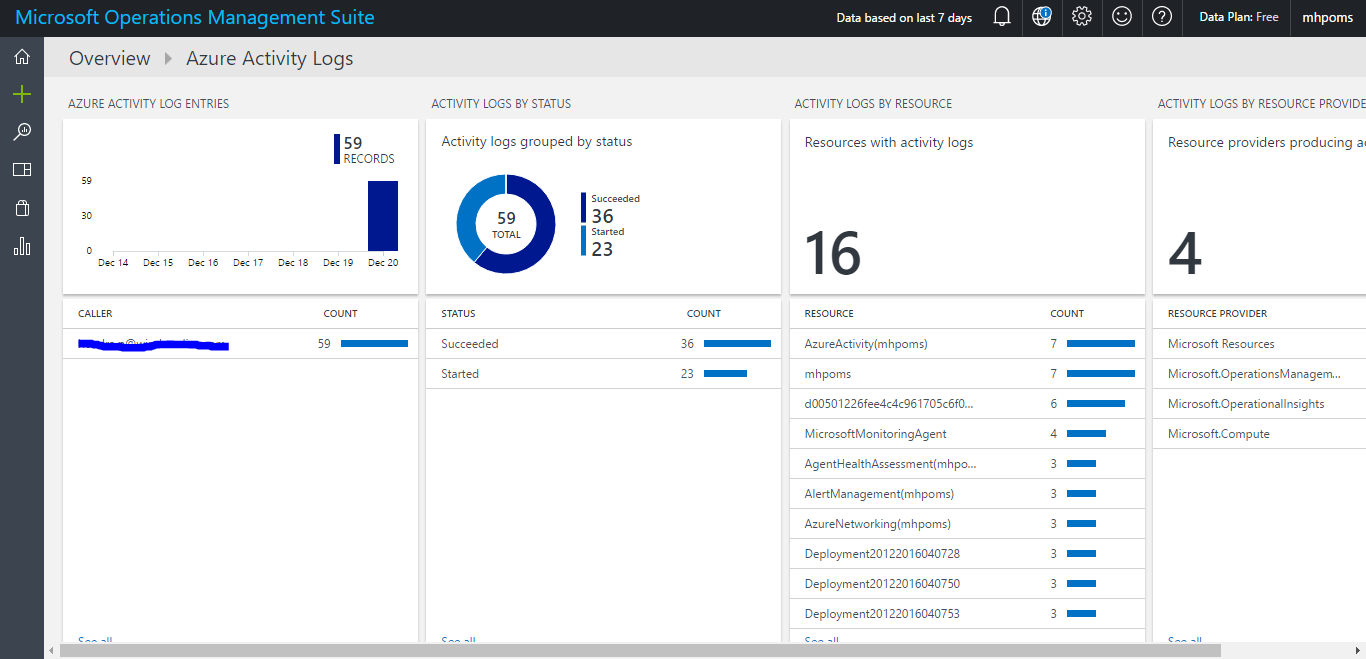
Log Analytics provides a query syntax to quickly retrieve and consolidate data in the repository. You can create and save Log Searches to directly analyze data in the OMS portal or have log searches run automatically to create an alert if the results of the query indicate an important condition.
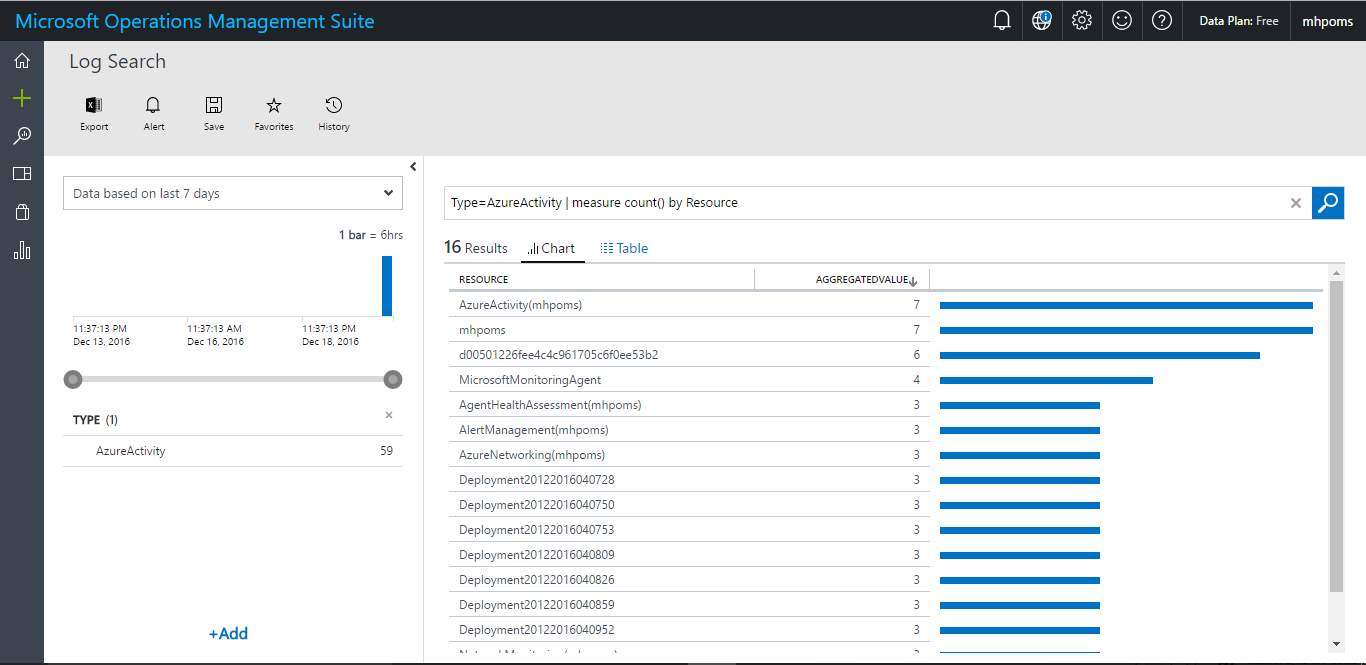

Thank You 🙂