 If you have an existing installation of System Center, you can integrate these components with OMS services to provide a hybrid solution for both your on-premise and cloud environments leveraging the relative specialties of each product. Connect your existing Operations Manager management group to Log Analytics to analyze managed agents in the cloud.
If you have an existing installation of System Center, you can integrate these components with OMS services to provide a hybrid solution for both your on-premise and cloud environments leveraging the relative specialties of each product. Connect your existing Operations Manager management group to Log Analytics to analyze managed agents in the cloud.
Integrating with System Center Operations Manager adds value to your service operations strategy by leveraging the speed and efficiency of OMS in collecting, storing and analyzing data from Operations Manager. OMS helps correlate and work towards identifying the faults of problems and surfacing reoccurrences in support of your existing problem management process. The flexibility of the search engine to examine performance, event and alert data, with rich dashboards and reporting capabilities to expose this data in meaningful ways, demonstrates the strength OMS brings in complimenting Operations Manager.
System requirements
- OMS only supports Operations Manager 2016, Operations Manager 2012 SP1 UR6 and greater, and Operations Manager 2012 R2 UR2 and greater.
- Proxy support was added in Operations Manager 2012 SP1 UR7 and Operations Manager 2012 R2 UR3.
- All Operations Manager agents must meet minimum support requirements.
- An OMS subscription. For further information, review Get started with Log Analytics.
Connecting Operations Manager to OMS
- In the Operations Manager console, select the Administration workspace.
- Expand the Operations Management Suite node and click Connection.
- Click the Register to Operations Management Suite link.
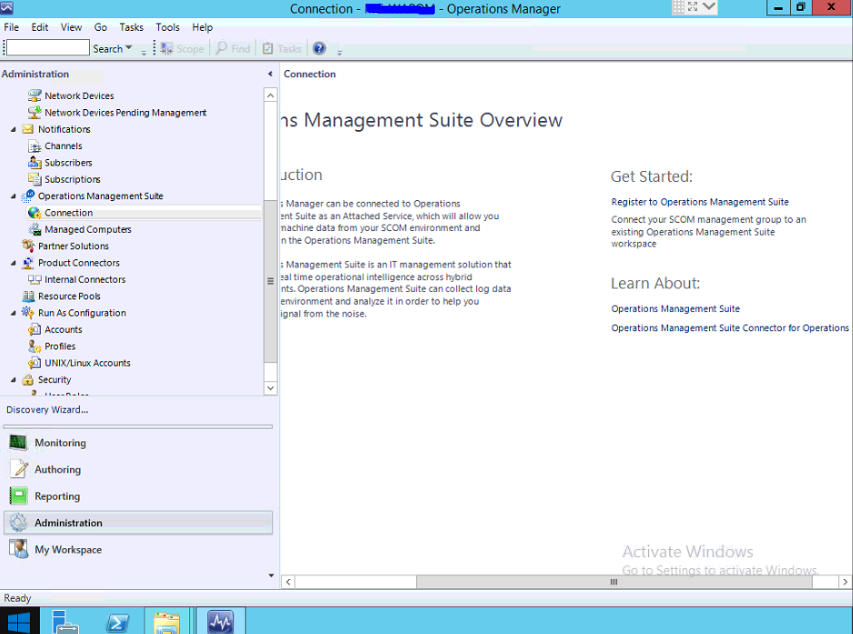
- On the Operations Management Suite Onboarding Wizard: Authentication page, enter the email address or phone number and password of the administrator account that is associated with your OMS subscription, and click Sign in.
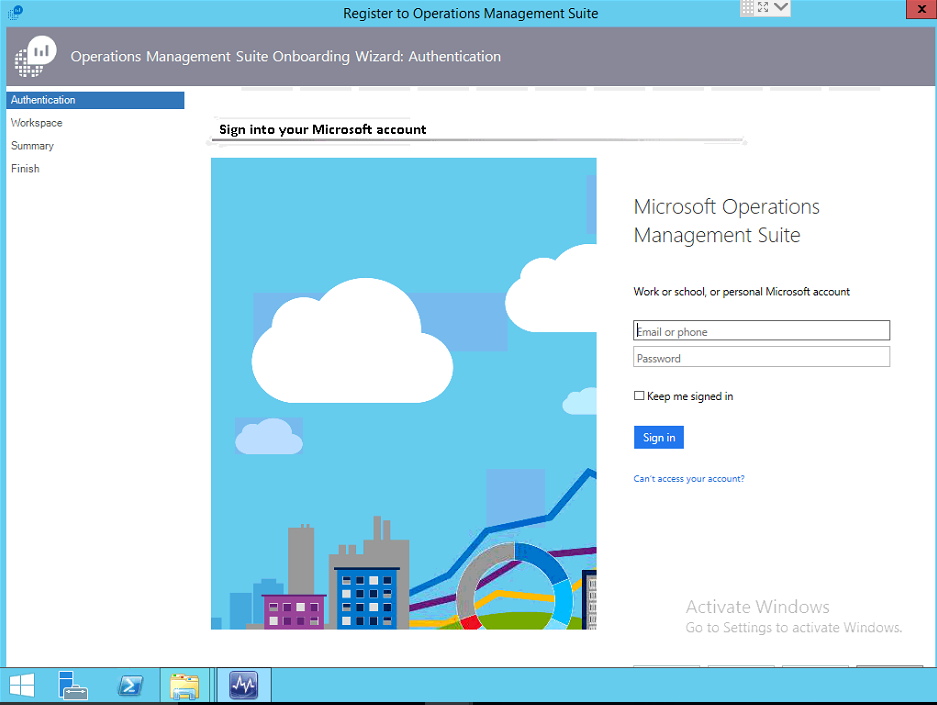
- After you are successfully authenticated, on the Operations Management Suite Onboarding Wizard: Select Workspace page,
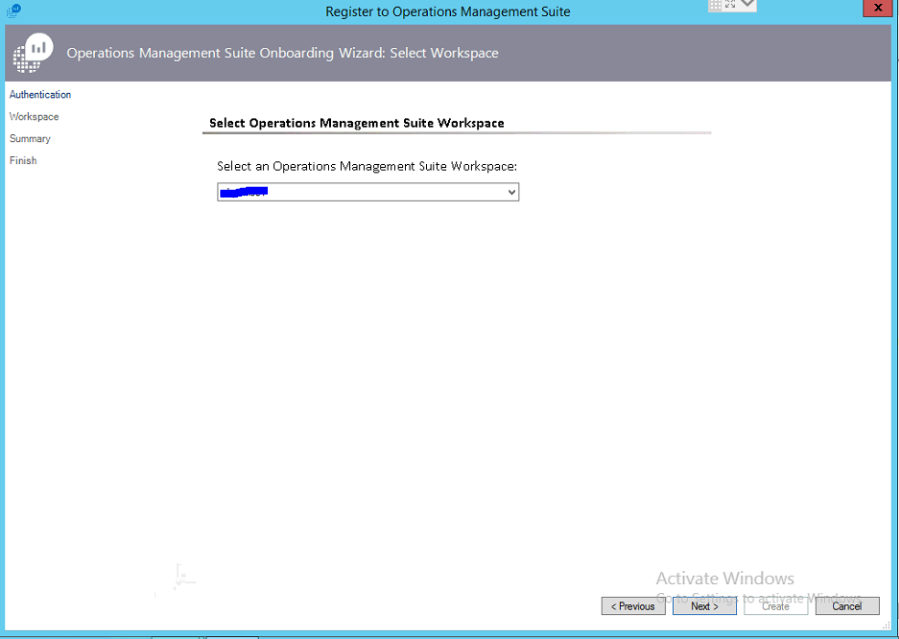
- On the Operations Management Suite Onboarding Wizard: Summary page, confirm your settings and if they are correct, click Create.
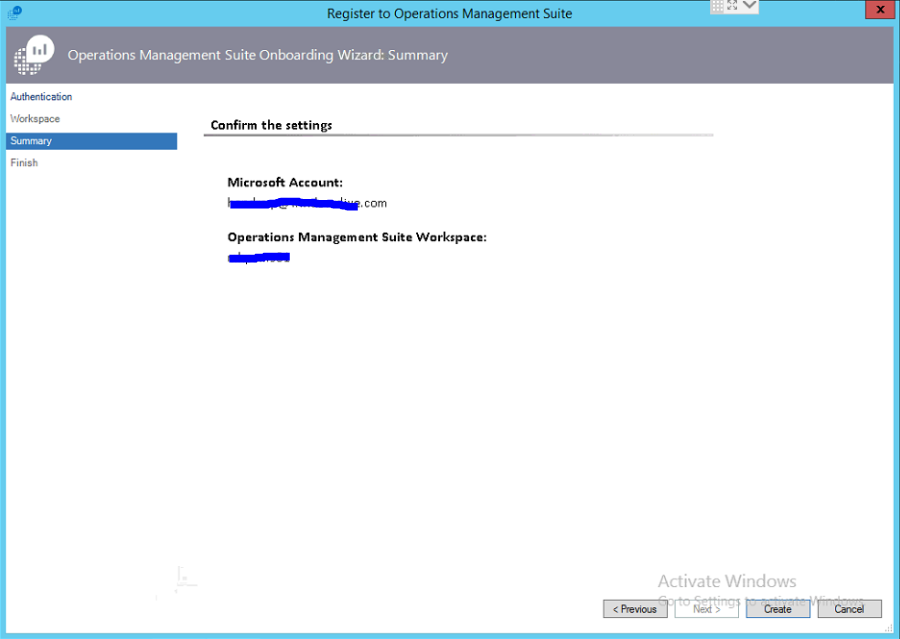
- On the Operations Management Suite Onboarding Wizard: Finish page, click Close.
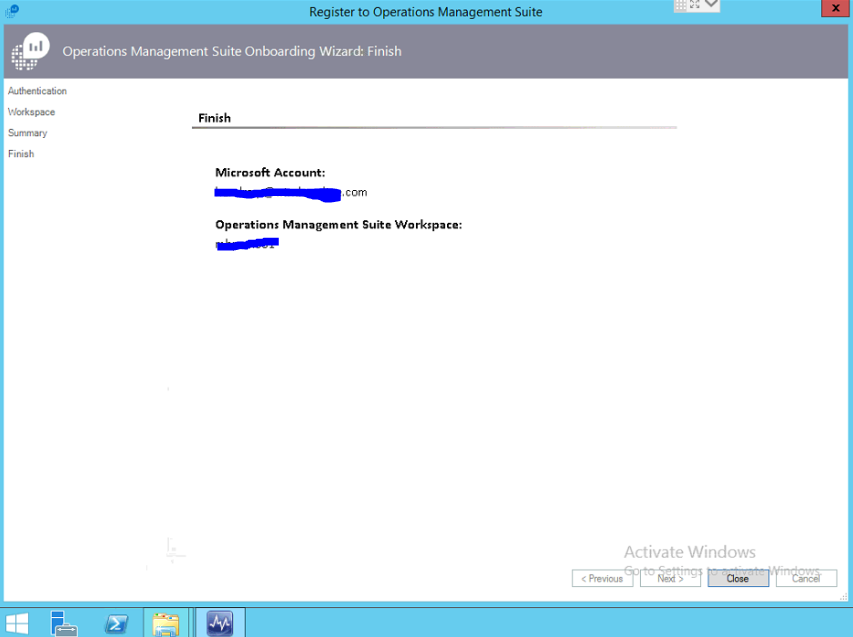
Add Agent-Managed Computers
- Open the Operations Manager console and select the Administration workspace.
- Expand the Operations Management Suite node and click Connection.
- Click the Add a Computer/Group link under the Actions heading on the right-side of the pane.
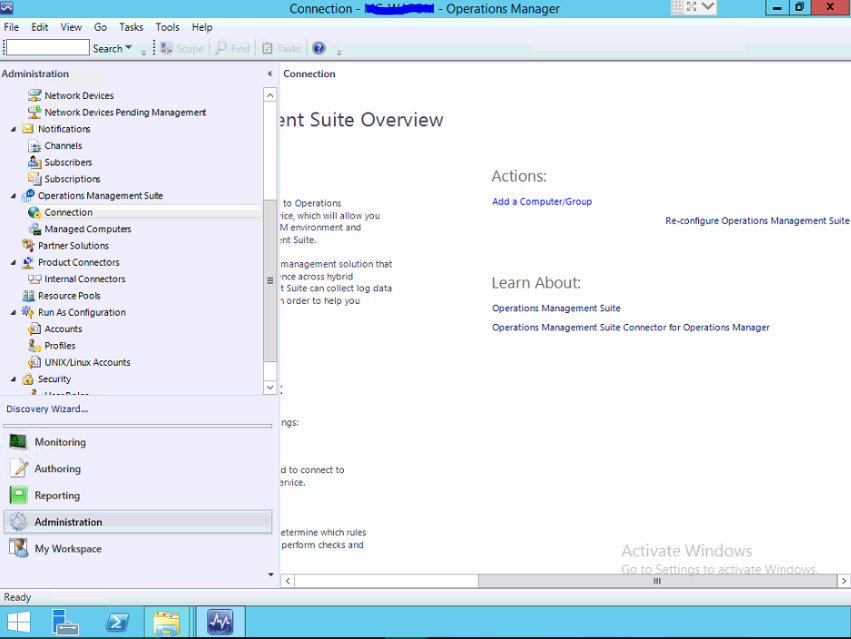
- In the Computer Search dialog box you can search for computers or groups monitored by Operations Manager. Select computers or groups to onboard to OMS, click Add, and then click OK.
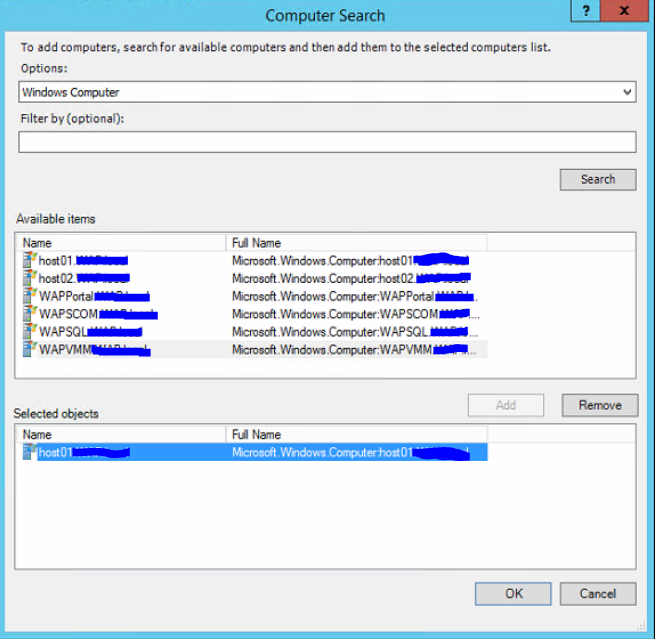
To confirm integration from the OMS portal
- In the OMS portal, click on the Settings tile
- Select Connected Sources.
- Click System Center.
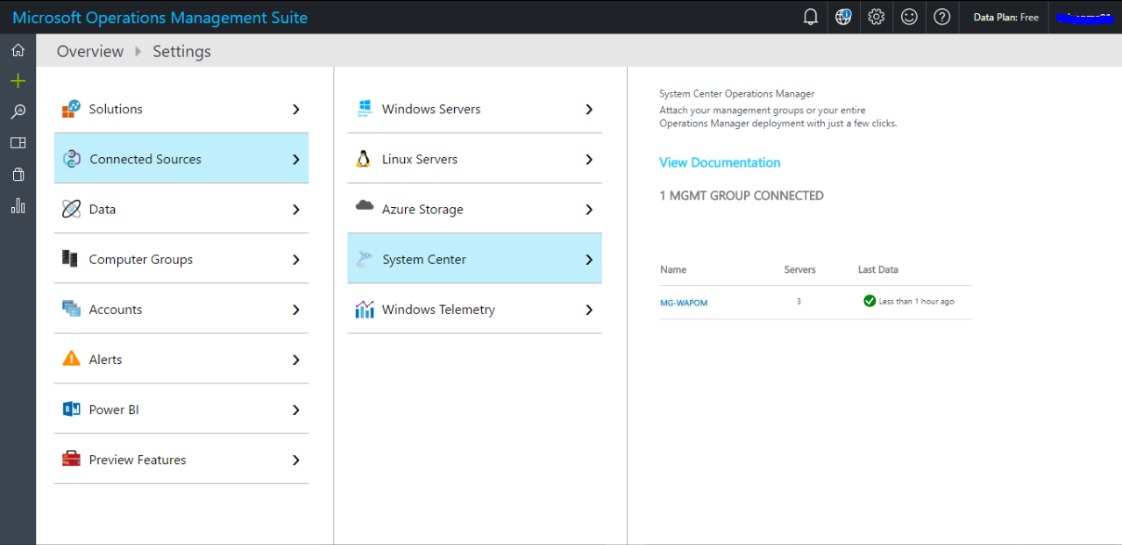
On the Search page, you can create a query, and then when you search, you can filter the results by using facet controls. You can also create advanced queries to transform, filter, and report on your results.
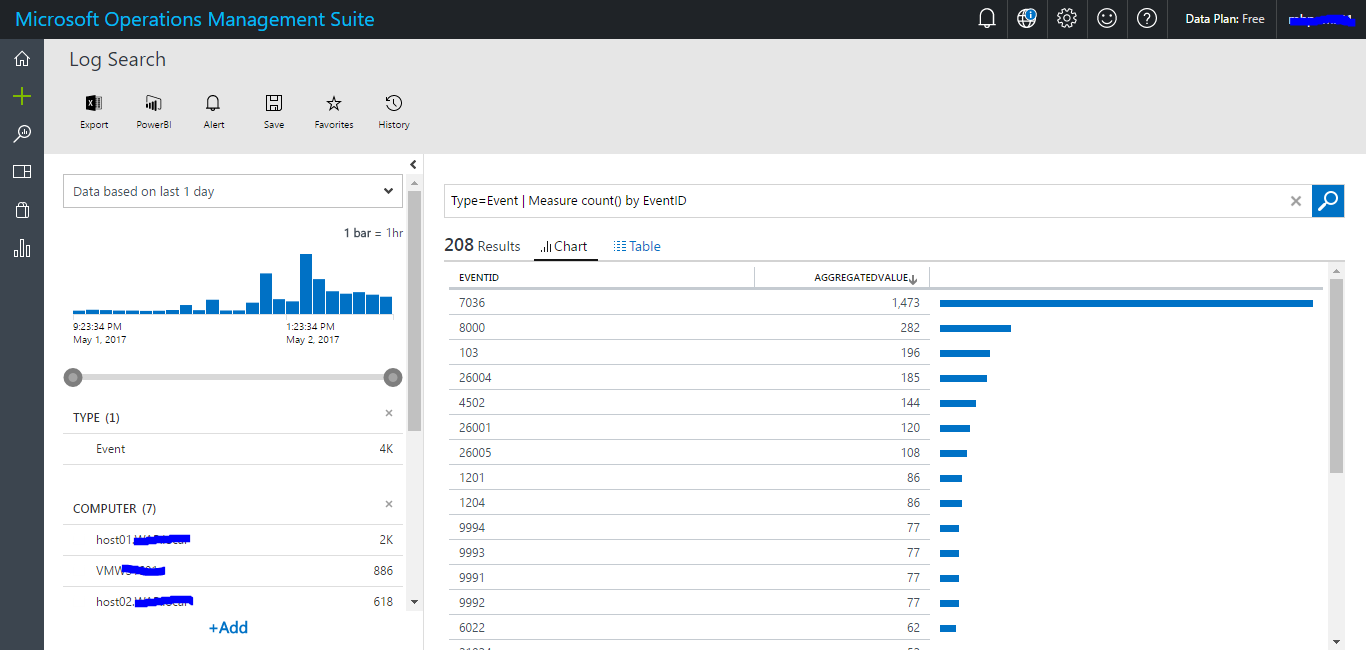
You can use the Capacity and Performance solution in Log Analytics to help you understand the capacity of your Hyper-V servers. The solution provides insights into your Hyper-V environment by showing you the overall utilization (CPU, memory, and disk) of the hosts and the VMs running on those Hyper-V hosts.
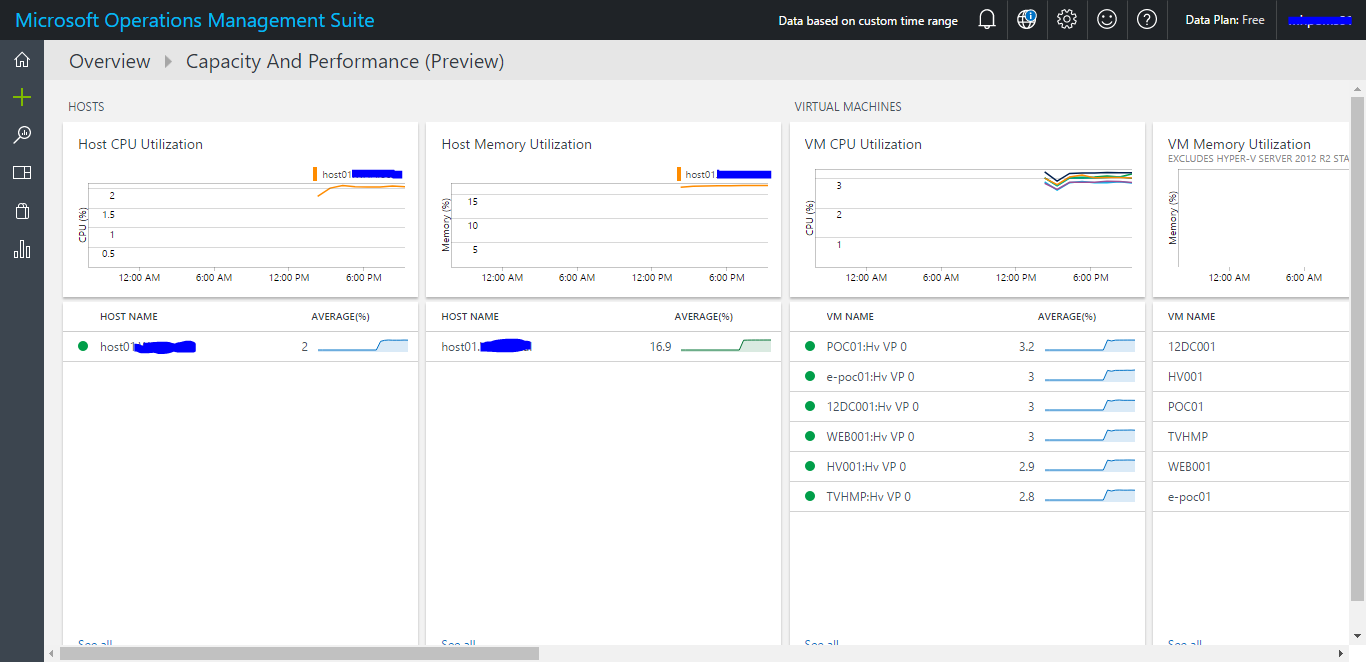
You can use the Antimalware solution in Log Analytics to report on the status of antimalware protection in your infrastructure.
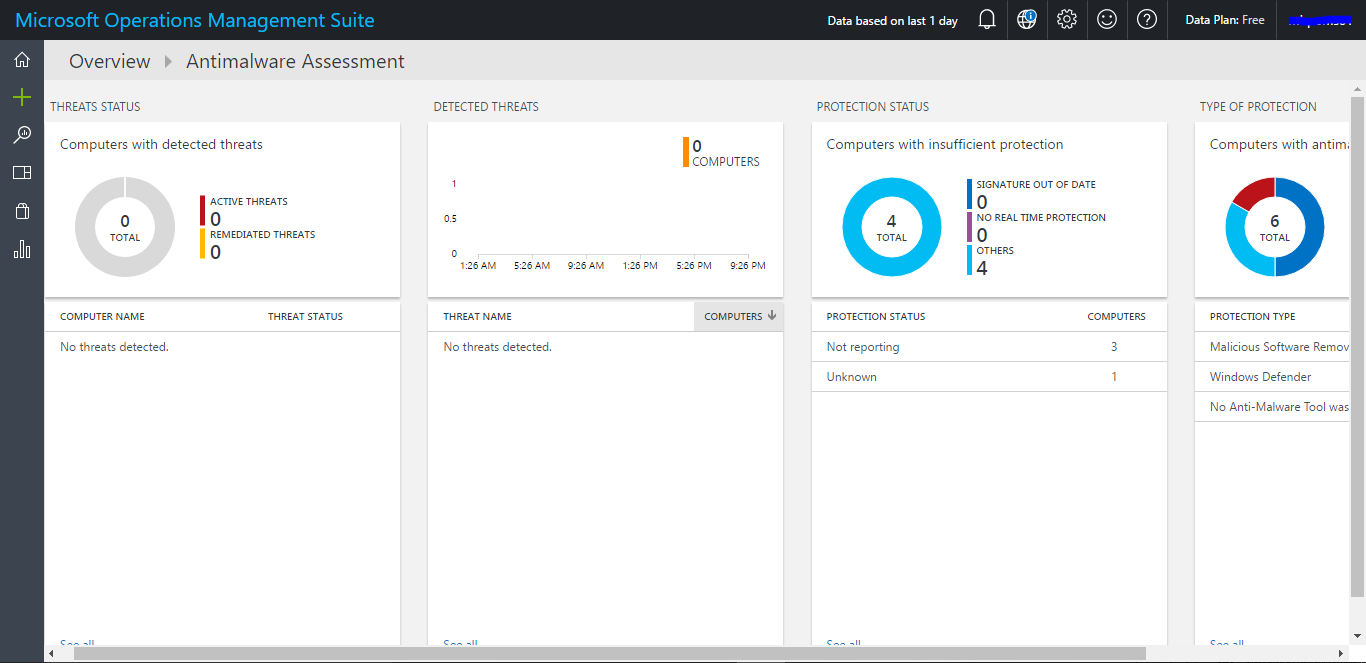
Thank You