
This article about monitoring virtual machine use SCOM Integration with VMM, You can connect Virtual Machine Manager (VMM) with Operations Manager to monitor the health and availability of the virtual machines and virtual machine hosts that VMM manages. You can also monitor health and availability of the VMM management server, the VMM database server, library servers, and VMM Self-Service Portal web servers, and see diagram views of the virtualized environment through the Operations console in Operations Manager.
Prerequisites
Before you connect VMM with Operations Manager, perform the following actions:
- Ensure that an appropriate version of Windows PowerShell is installed on all Operations Manager management servers :
- For System Center 2012: Windows PowerShell 2.0
- For System Center 2012 SP1: Windows PowerShell 3.0
- For System Center 2012 R2: Windows PowerShell 3.0
- Make sure that port 5724 is open between VMM and Operations Manager.
- Install an Operations Manager Operations console on the VMM management server.
- Install Operations Manager agents on the VMM management server and all hosts under management by VMM (managed hosts). For more information, seeOperations Manager Agent Installation Methods.
- In Operations Manager, import the necessary management packs, as described inHow to Import an Operations Manager Management Pack. You can find management packs, sometimes called “monitoring packs,” by searching the Microsoft Download Center. The necessary management packs are as follows:
- Windows Server Internet Information Services 2003
- Management packs that are required by the management pack for Windows Server 2008 Internet Information Services 7:
- Windows Server 2008 Operating System (Discovery)
- Windows Server Operating System Library
- Windows Server 2008 Internet Information Services 7
- Windows Server Internet Information Services Library
- SQL Server Core Library
- Verify that the managed hosts on which you installed agents are visible in Operations Manager by performing the following actions:
- In theOperations console, click Administration.
- In theAdministration pane, under Device Management, click Agent Managed. Verify that the expected hosts are listed.
- Starting with System Center 2012 R2, double-click a host in the list, click theSecurity tab, and then ensure that Allow this agent to act as a proxy and discover managed objects on other computers has been selected. Repeat this step for each of the hosts.
Deploy SCOM Agent
Launch Operations Console and Select Administration and then click Discovery Wizard
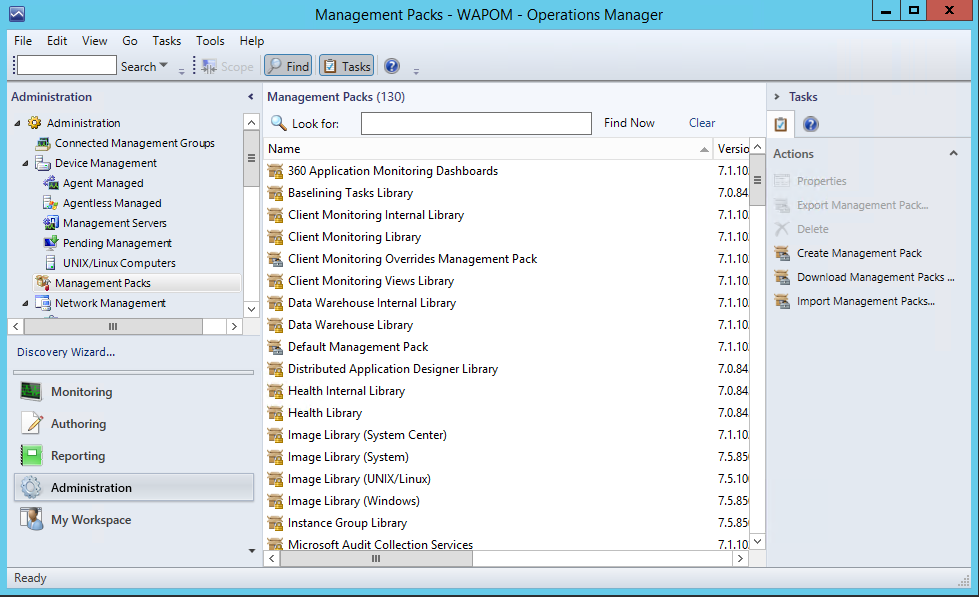
Select Windows Computers and click Next
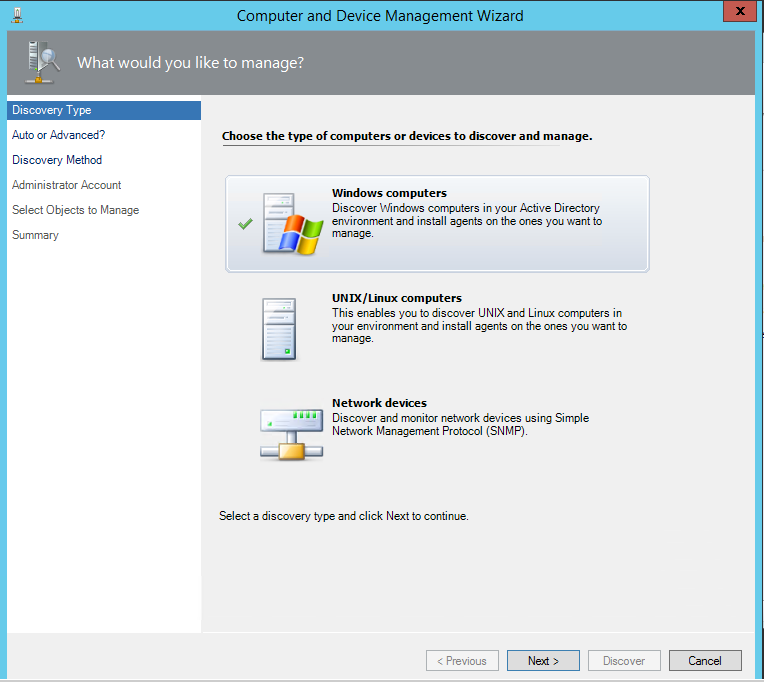
Select Advance Discovery and click Next
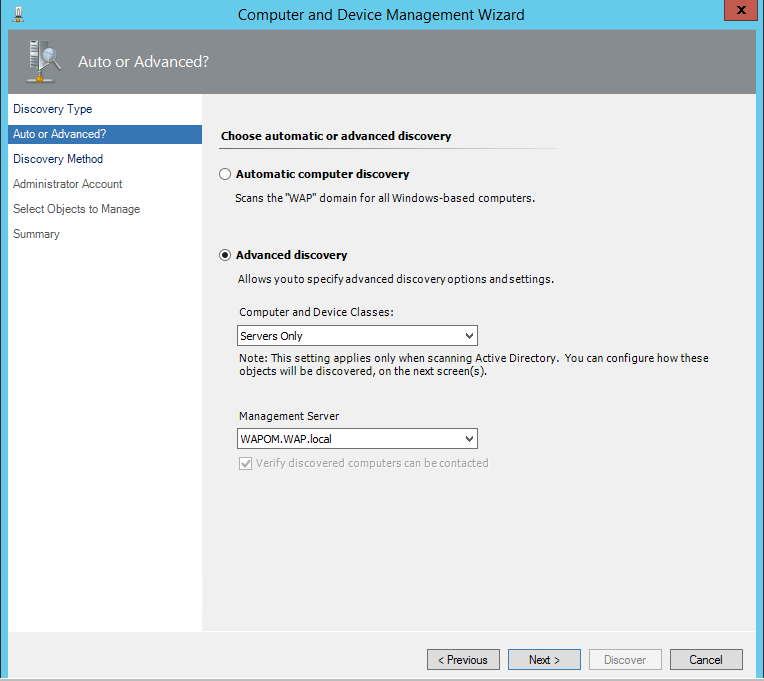
Input all the VMM server and Hyper-V Server and Click Install
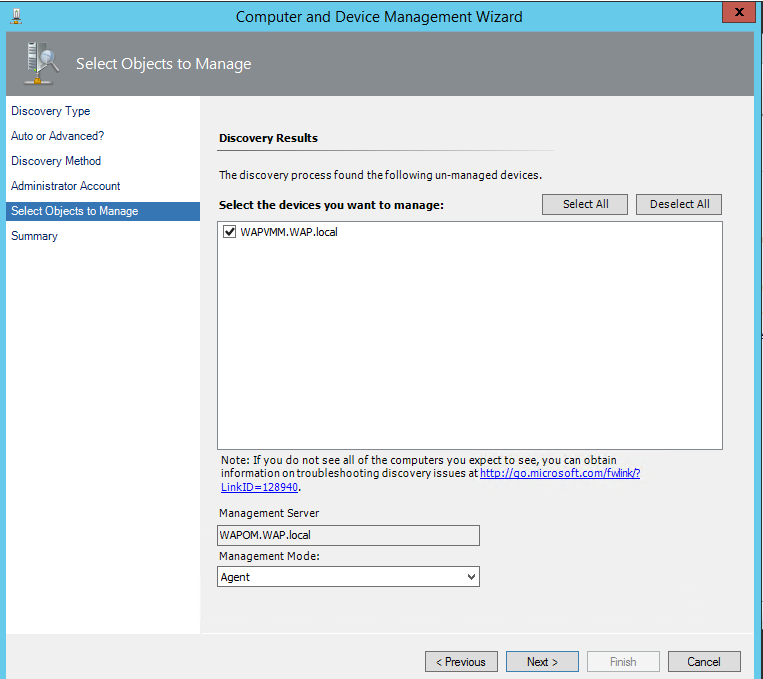
Click Close
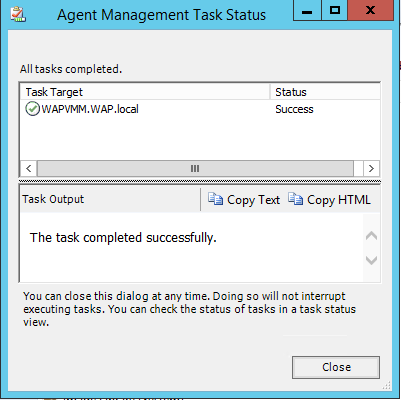
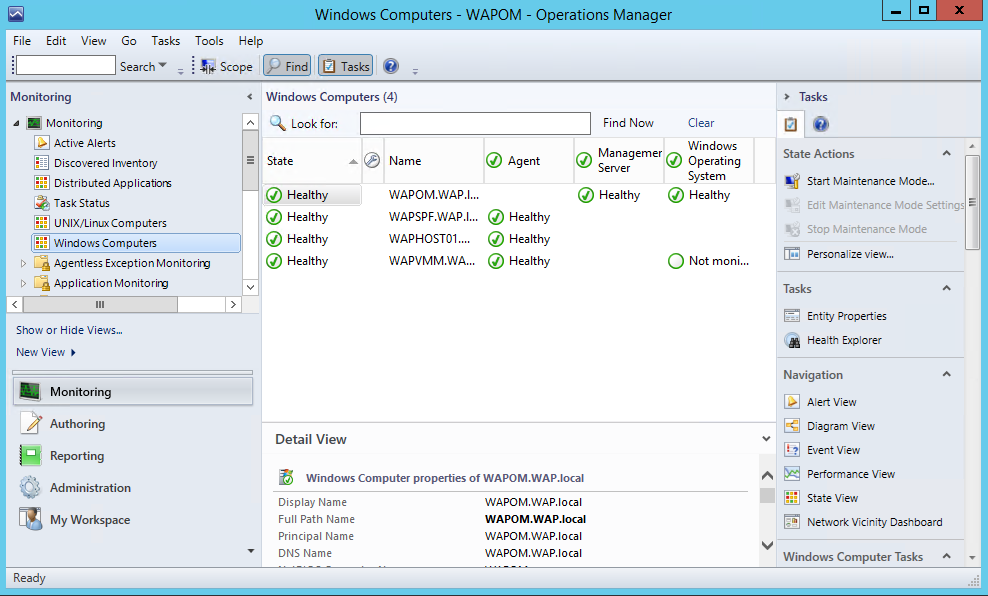
Install SCOM Console on Server VMM
On the Getting Started, Select features to install page, select Operations console. To read more about what each feature provides and its requirements, click Expand all, or expand the buttons next to each feature, and then click Next.
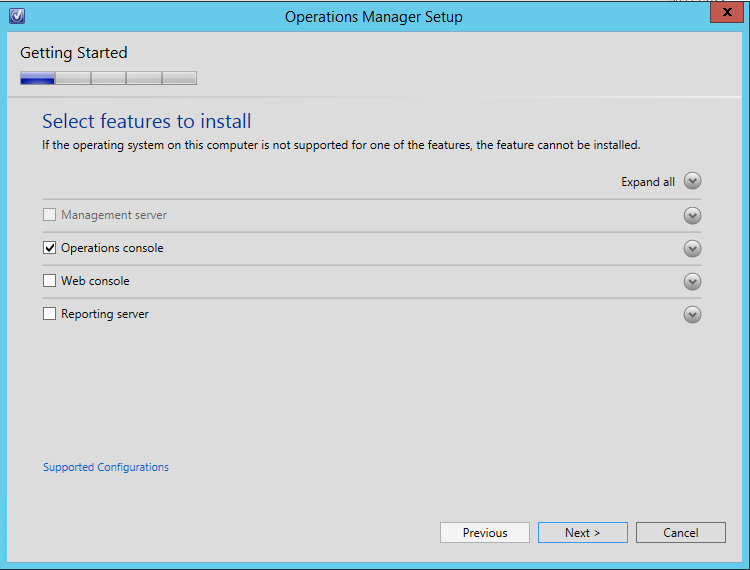
On the Getting Started, Select installation location page, accept the default location of C:\Program Files\System Center 2012\Operations Manager, or type a new location or browse to one, and then click Next.
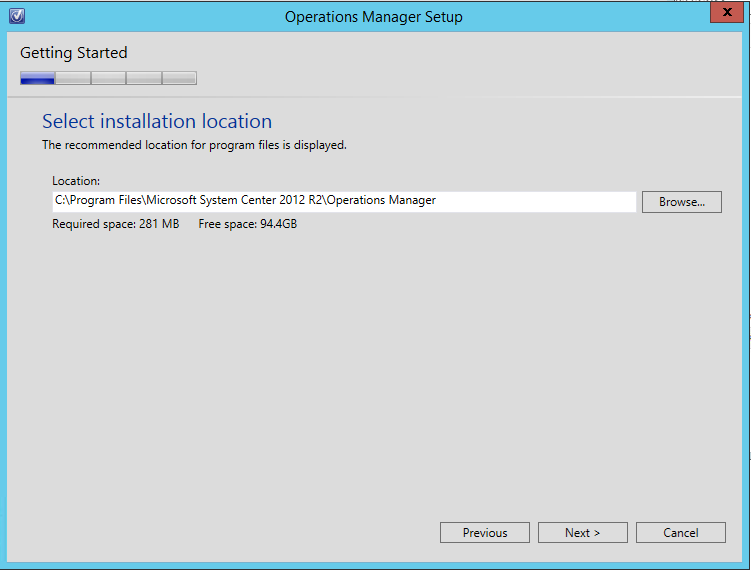
On the Prerequisites page, review and address any warnings or errors that the Prerequisites checker returns, and then click Verify Prerequisites Again. If the Prerequisite checker returns no warnings or errors, the Prerequisites, Proceed with Setup page appears. Click Next.
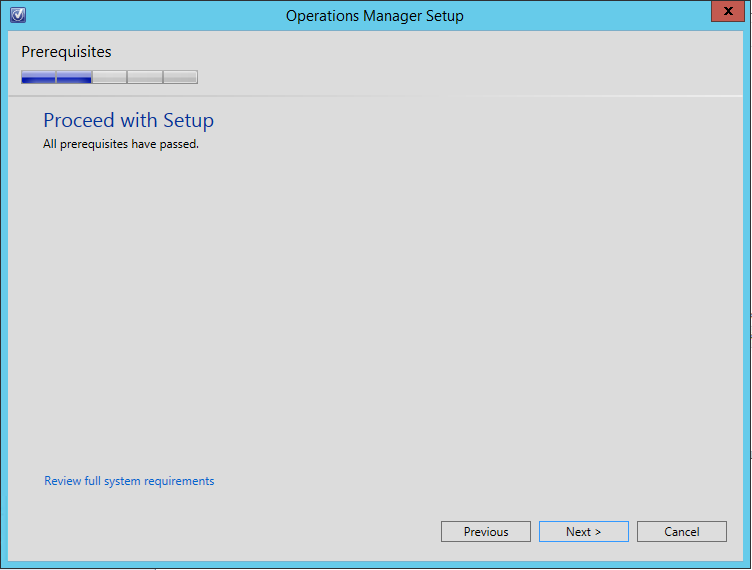
On the Configuration, Help improve System Center – Operations Manager page, select your options, and then click Next.
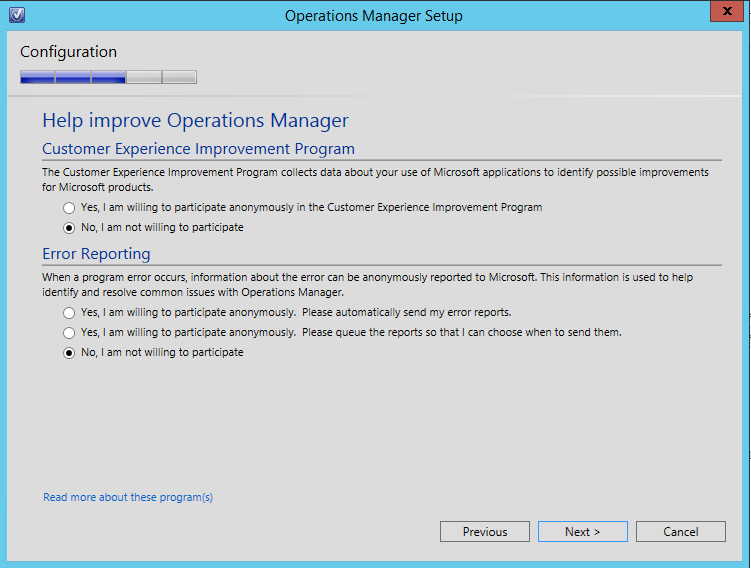
If Windows Update is not enabled on the computer, the Configuration, Microsoft Update page appears. Select your options, and then click Next.
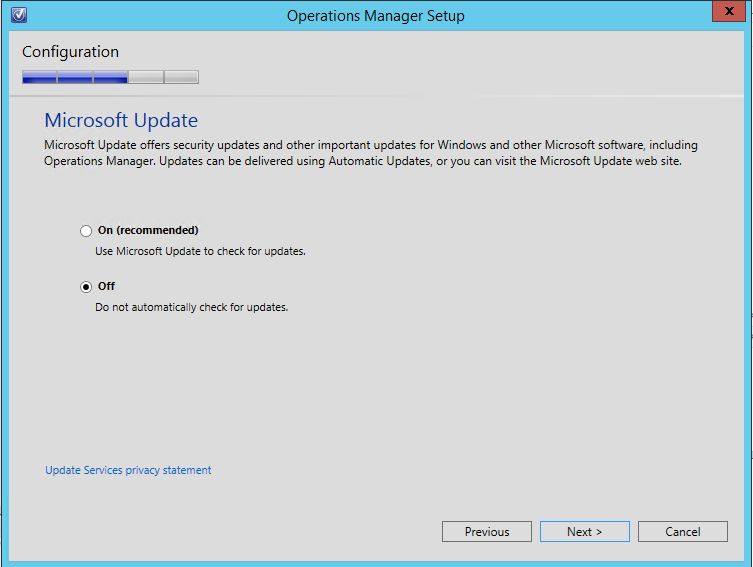
Review the options on the Configuration, Installation Summary page, and then click Install. Setup continues.
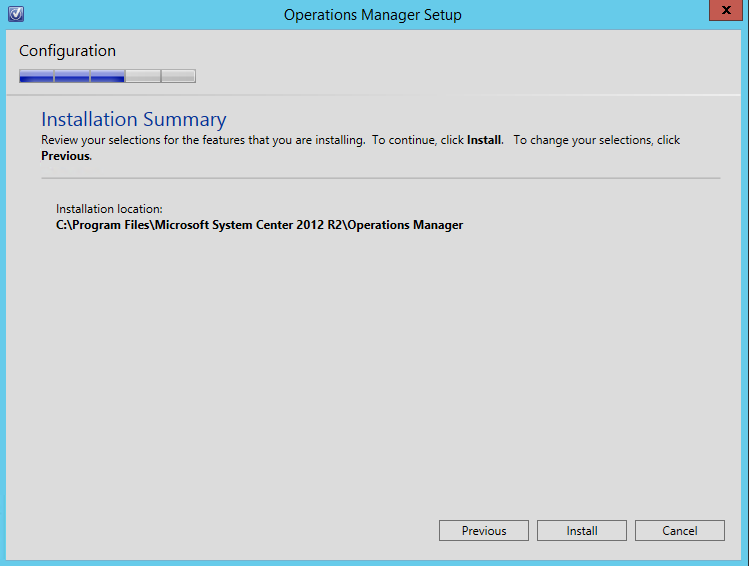
When Setup is finished, the Setup is complete page appears. Click Close, and the Operations console opens.
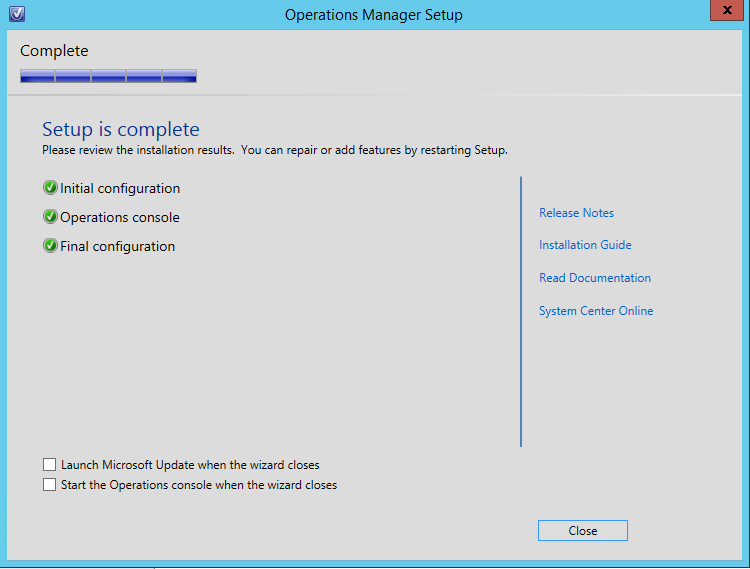
Set up integration with Operations Manager
- In the VMM console, open the Settings workspace.
- In the Settings pane, click System Center Settings, and then click Operations Manager Server.
- On the Home tab, in the Properties group, click Properties.
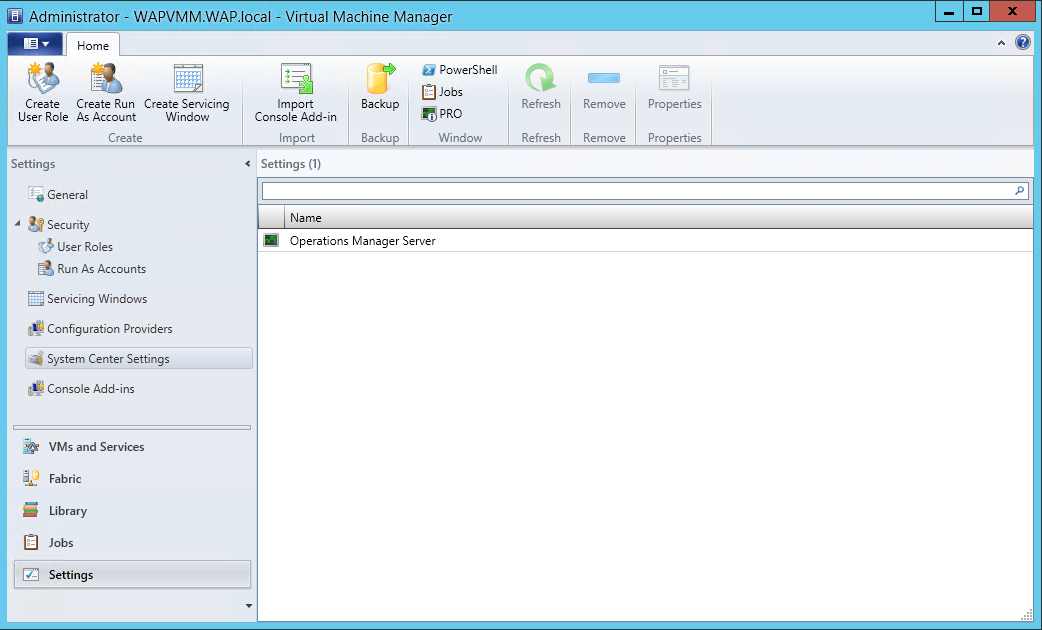
- Review the information in theIntroduction page, and then click Next.
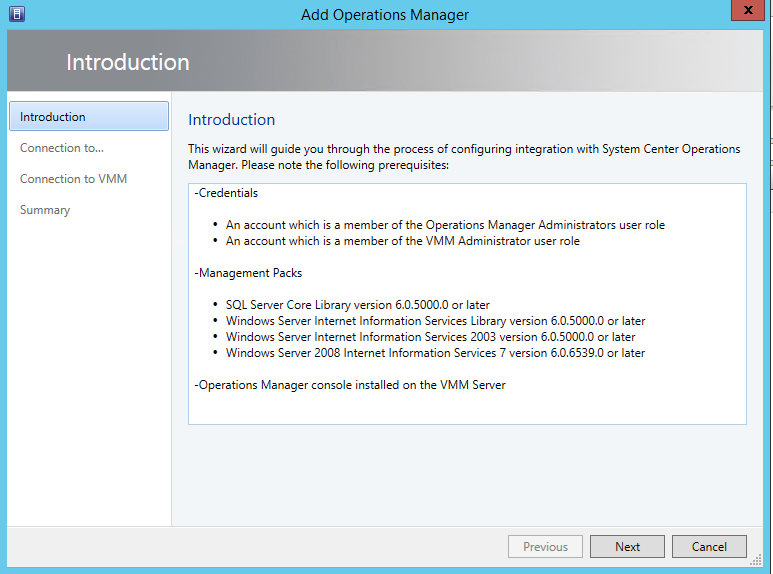
In the Connection to Operations Manager page, enter the Server name for your root management server and select an account to use to connect. You can use the VMM server service account or specify a Run As account.
- Select Enable Performance and Resource Optimization (PRO), if desired.
- Select Enable maintenance mode integration with Operations Manager, if desired.
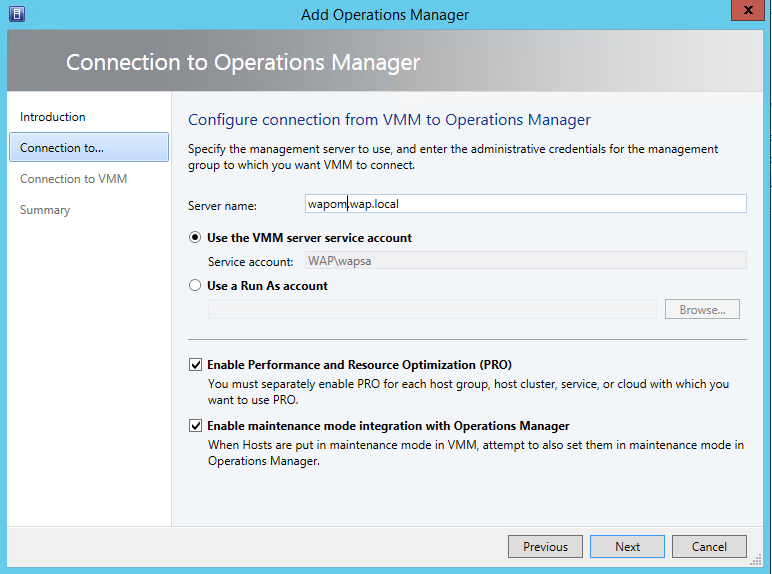
- Enter credentials for Operations Manager to connect with the VMM management server, and then click Next. (This account will be added to the Administrator user role in VMM.)
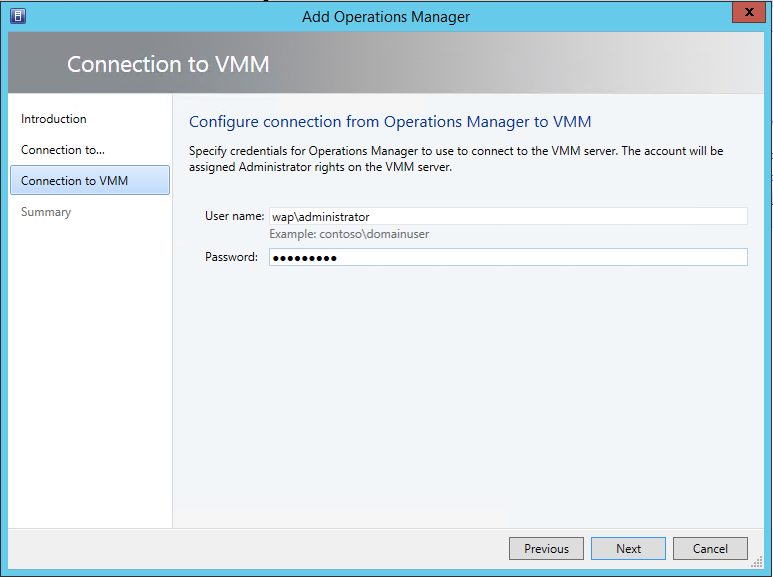
- Review the information in the Summary page, and click Finish. You can view the status of the new connection in the Jobs workspace.
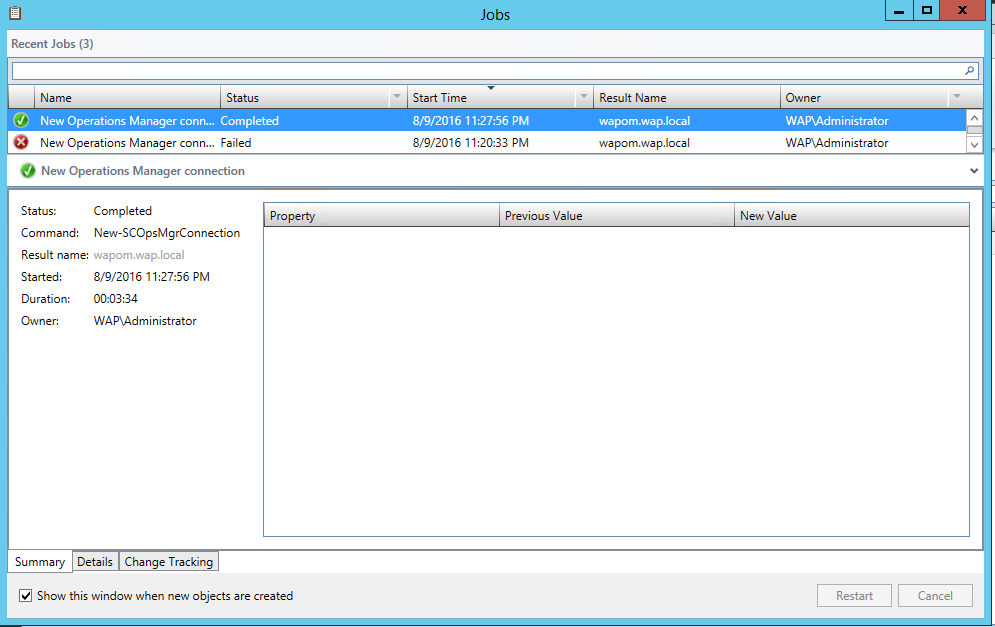
- With System Center Settings still selected, in the results pane, right-click Operations Manager Server, and then click Properties. The Operation Manager Settings dialog box opens.
- Click theDetails Next to Connection Status, confirm that the connection is OK.
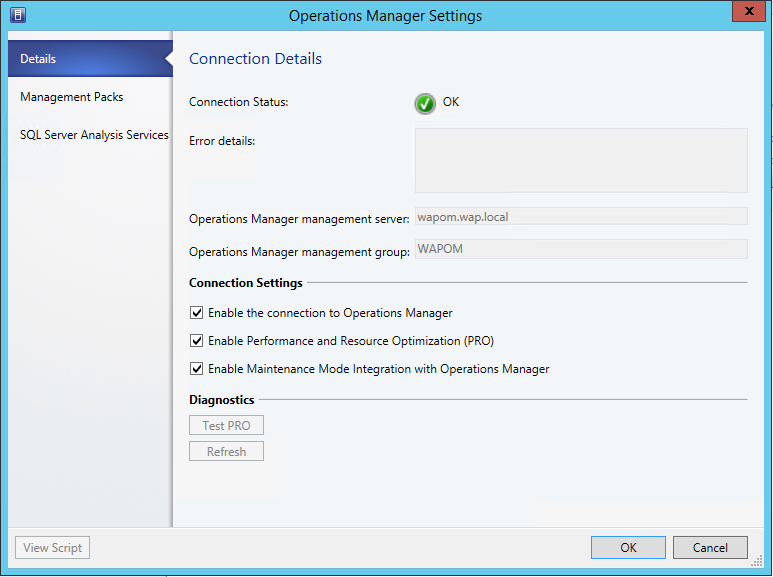
On Server SCOM you can see result Monitor and able to generated report
- Virtual Machine Manager Includes health and performance information for virtual machines, hosts, and VMM servers.
- Virtual Machine Manager Views Displays diagrams for managed systems.
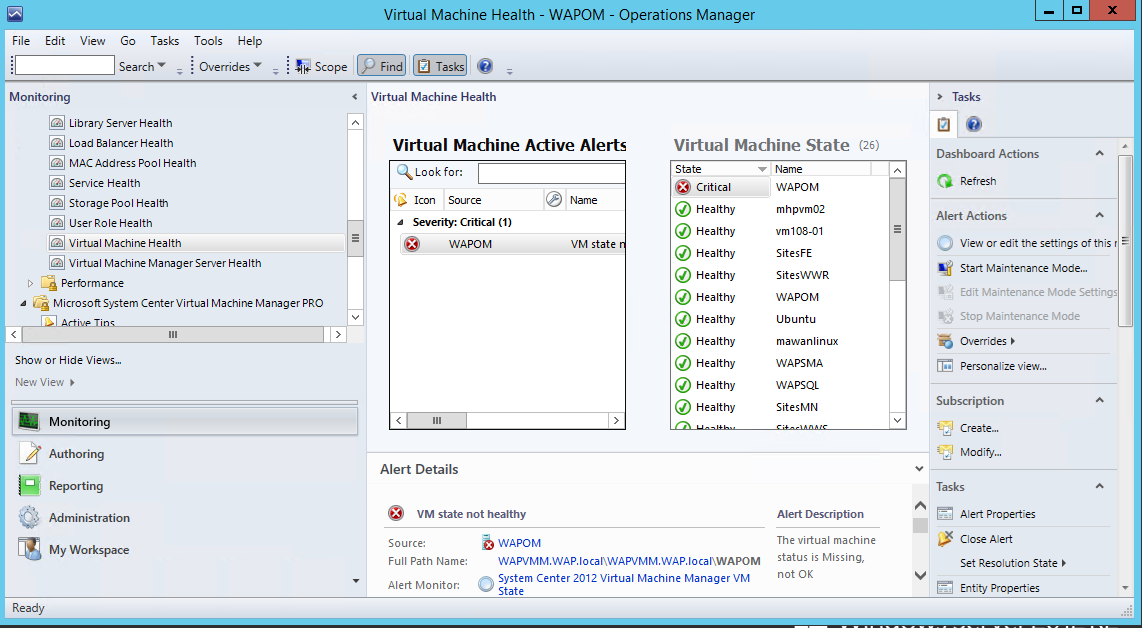
Report Monitoring Virtual Machine
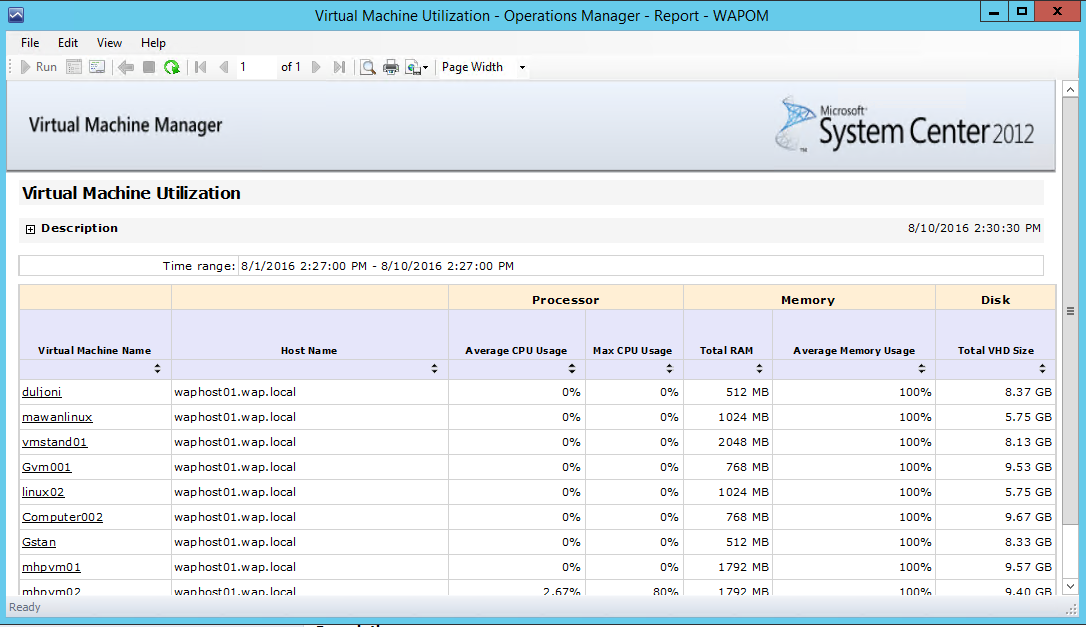
Thank you 🙂