
Hi Guys 🙂 on this blog i want sharing about how to change the default URL (DNS Suffix) for your websites in Azure Pack. At the lab this one is going to change a url from wap.com Become wap.local
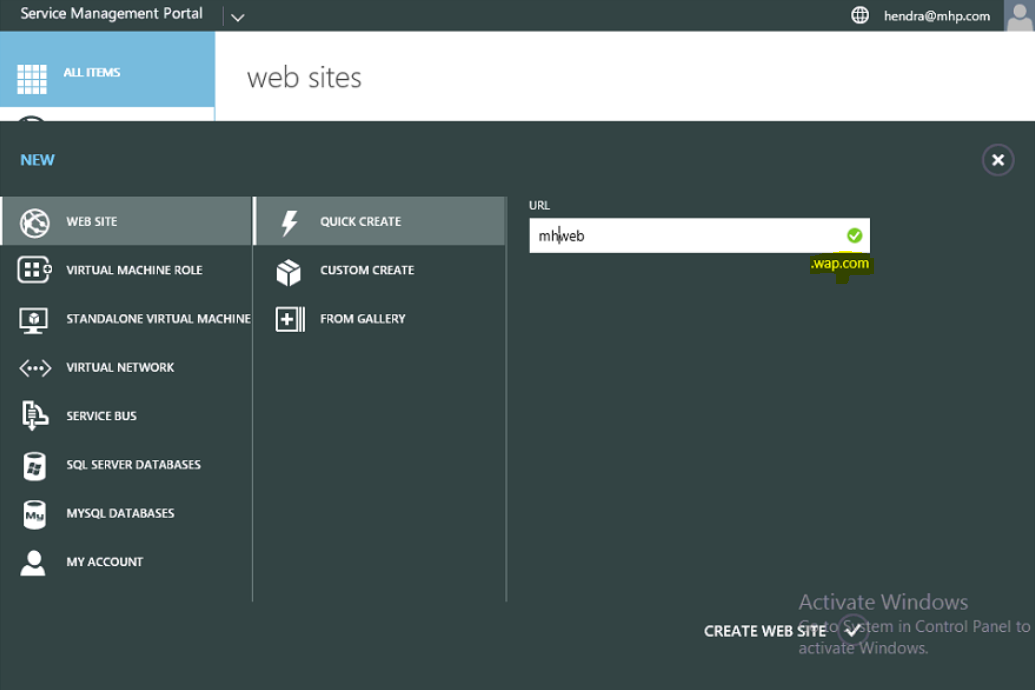
On the Server that is hosting the Web Sites Controller, run the following Windows PowerShell command:
Import-Module WebSites

for check the current DnsSuffix >> Get-WebSitesConfig -Type Global | select DnsSuffix

Set-WebSitesConfig Global -DnsSuffix new-domain.com
Run this command again : Get-WebSitesConfig -Type Global | select DnsSuffix for Check the change

On SQL Server, open management studio. In the Hosting Database admin.WebSystems table >> change the PublishingDns, FtpDns, and Subdomain to your desired URLs.
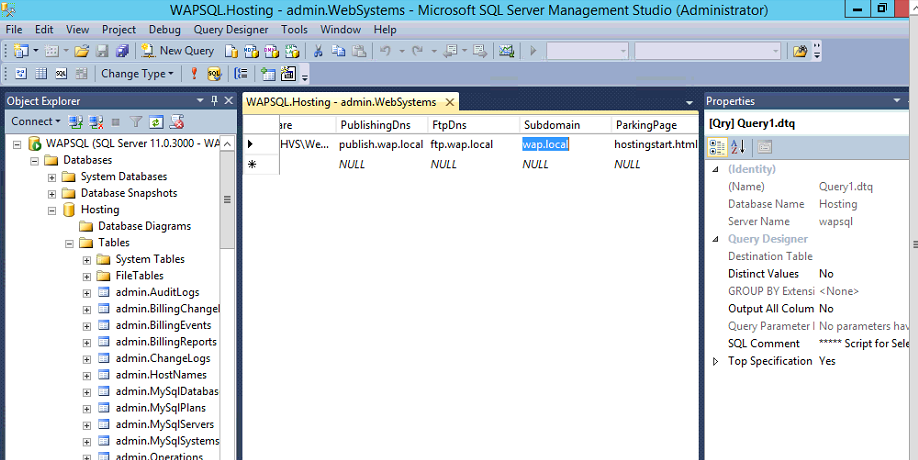
Restart Azure Pack servers to make the changes apply. and open again portal tenant and create website , you will see the change apply
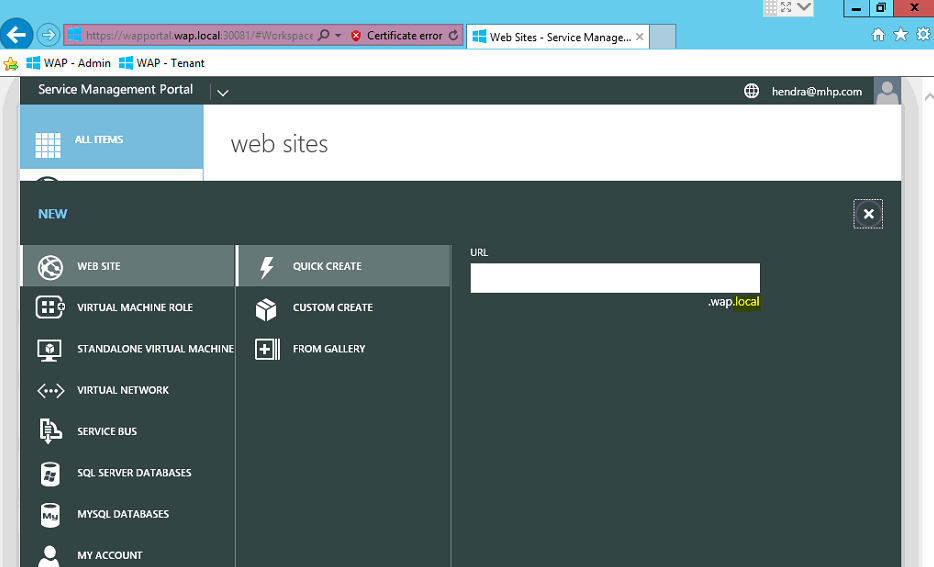
Thank You 🙂
One response to “Windows Azure Pack : Change Web Sites Default Domain”
Happy to know you find this post useful. Cheers!